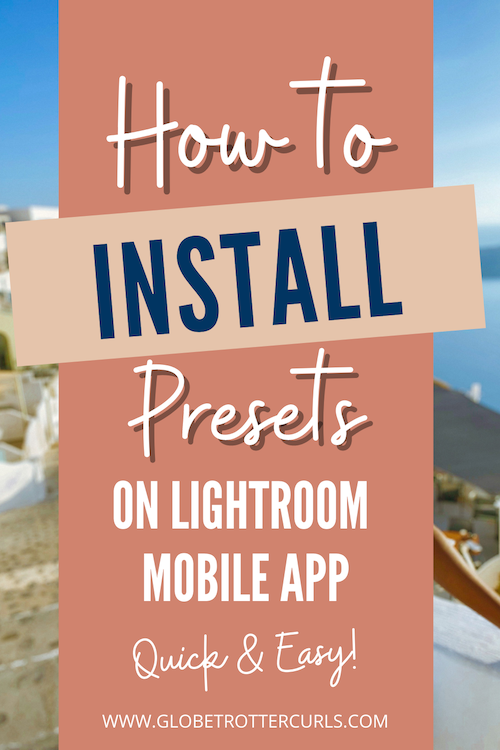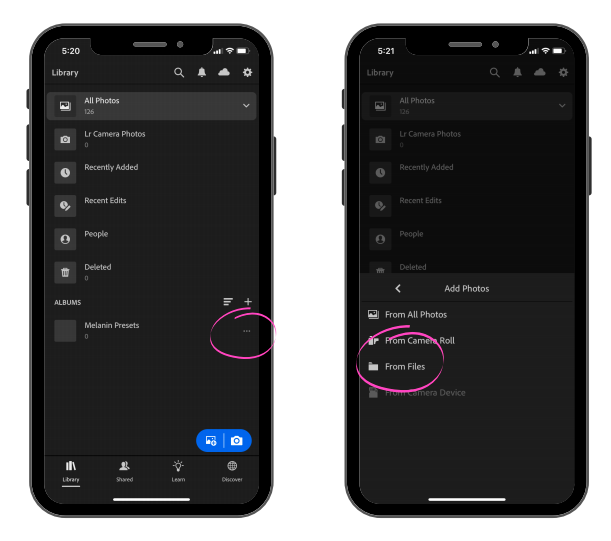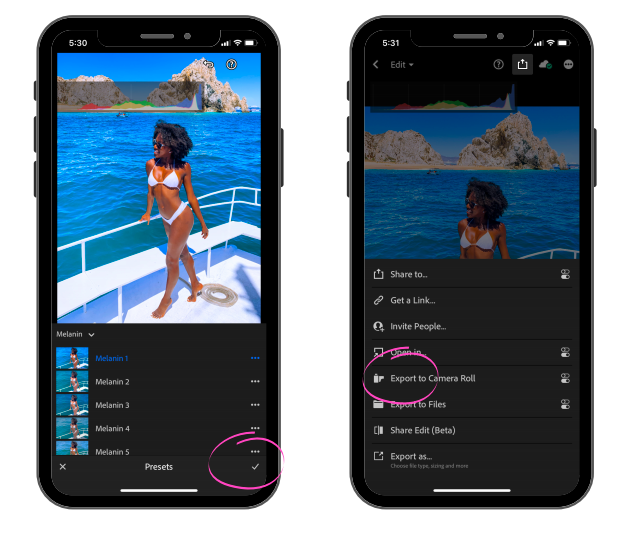How to Install Presets on Lightroom Mobile
Presets make the world go round! When I downloaded my first set from Etsy I was so confused on how to actually install them and begin using them. To make life a little less complicated I’ll explain the best way I like to install and use my presets on Lightroom Mobile.
Download the DNG Files
You may need to download the app I like to use called iZip to unzip the file. If you have a subscription to Lightroom Desktop version you can also sync the presets there and save them to Lightroom Mobile.
Once you've purchased the presets you will typically be sent a dropbox link to download the files from. Next, click to download the zipped dng file. I suggest saving it to iZip to unzip the files then once the file is unzipped, save it into your phone files.
Import to Lightroom Mobile
Now you will need to import the presets to Lightroom Mobile. Open your Lightroom app and click Create an Album, then name the album after the presets you've purchased.
Now click the three small dots on the right side and click Add Photos. From there select From Files and select the presets you've purchased by one at a time.
Select the album containing your new dng imported files and the presets should show. Now you'll open the dng file.
Create and Save Preset
Select the three dots in the upper right hand corner then click on Create Preset and name your new preset. I highly suggest selecting a new group to put the presets in.
After you have named your preset now click the check mark in the upper right hand corner and you'll get a pop up notification that your preset was saved.
How to Use Preset
Once you're ready to use your saved preset, back out of the page by clicking the arrow in the top left corner and go to your camera roll to select a photo to edit.
After you've selected your photo, scroll to the bottom until you see the presets icon.
Now select your group that the preset is in and click the checkmark to apply it to your photo.
From here you can further edit your photo and make some adjustments then once you are finished, click on the arrow at the top to export the photo.
If you found this helpful, be sure to leave me a comment below and check out my presets for purchase!